 You probably know that a major new release of Creo came out this week. And the advances, including generative design and real-time fluid flow analysis, are truly jaw dropping.
You probably know that a major new release of Creo came out this week. And the advances, including generative design and real-time fluid flow analysis, are truly jaw dropping.
But for many long-time Creo users, especially those who spend hours in engineering design, sometimes the most interesting thing about a new release is what we call the “core productivity enhancements.” These are the improvements that make your everyday work a little (or a lot) easier. In fact, these often arise as a result of your requests.
For the most part, these improvements don’t require any additional licenses. Just update to the latest release, and start exploring.
Here’s what to look for in Creo 7.0:
Incorporate Multibody Design
In this release, multibody design takes center stage among the core productivity improvements. You’ll see it featured just after the 1:00 minute mark in this Creo 7.0 intro video:
We’ll dive into more detail on multibody design in its own post in a few days (there’s a lot to it!). The rest of this article, however, focuses on some improvements you might easily overlook in the excitement of Creo 7.0 and its major capabilities. Here are the best of the rest of the core enhancements in Creo 7.0:
Add Drafts to Drafts
Here’s one that manufacturing engineers might find especially useful. Creo 7.0 can automatically recognize existing draft angles on native and imported models, allowing you to easily make modifications on already drafted surfaces such as cones or ruled surfaces. The video below demonstrates:
Mirror 2D Entities Faster in Sketcher
Creating or modifying sketches? In Creo 7.0, you can mirror selected 2D entities about any linear sketch entity. No centerline creation required. That not only makes working in Sketcher a little easier, but it also reduces the number of 2D entities in your design. See how it works in the video below:
Take More Control of Snapping in Sketcher
Speaking of Sketcher, now you can select your preferred snapping method. Specifically, you can turn off instant snapping to model geometry from within the Sketcher environment.
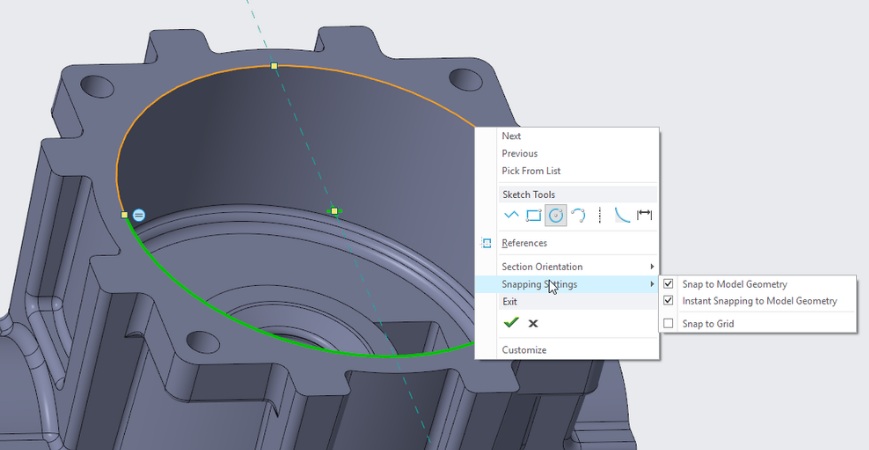
Show or Hide Sketcher Constraints in Edit-Dimension
And here’s one more Sketcher improvement. To make your work a little easier, there’s a new configuration option that you can use to control whether Sketcher constraints appear by default in “Edit-Dimension.”
Rely on Absolute Accuracy in Template Files
By default, Creo now uses absolute accuracy, rather than relative accuracy template files. This will help with Boolean operations and data sharing methods especially.
Note that your existing templates will retain the previous accuracy setting.
Get Better Consistency with Hide/Show Behavior
When using datum planes, axis, and coordinate systems, Creo synchronizes hide/show behavior between interactions with the datum feature and the datum entity.
Align Drafts in Freestyle
Want better transition control between freestyle and external geometry? Or just more predictable connections between new surfaces. You can now align a one-sided or two-sided edge with an external reference curve and pull direction plane at a specific angle using the new Align Draft connection. Note the following:
- The default draft angle is 10 degrees.
- The angle range is between -90 and 90 degrees from the pull direction plane.
A new Draft icon will appear on the screen with the specified angle. You can now:
- Easily change the angle value by double-clicking the Draft icon and entering a new value.
- Flip the angle direction when the aligned edge is one-sided.
Geometry Display Filters
Finally, you can quickly control the display of geometry representation types without setting defined appearances or appearance states. New geometry display filters apply to geometry that does not yet have a user-defined appearance. They let you
- Show or hide the given geometry representation type.
- Set the transparency for each geometry representation type using sliders.
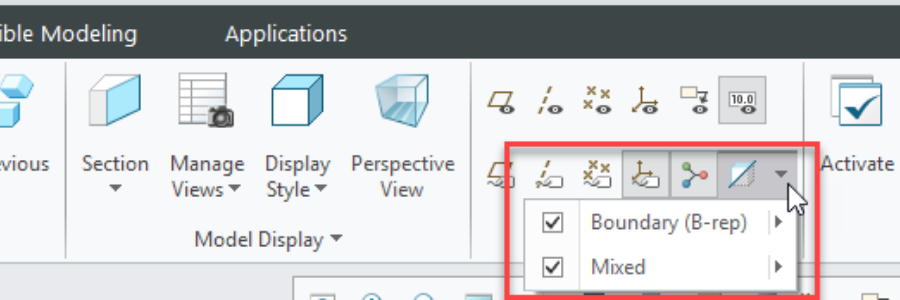 SEE MORE AT: Creo 7.0 web site.
SEE MORE AT: Creo 7.0 web site.
Source: PTC
